How to install Android 4.4 Kitkat on PC Android is one of the Most Popular Platform which is most widely used by Smartphones. So Today I will show you How to Install Android Operating System on your Computer for Windows, Mac, Linux and Solaris. To Install Android operating system you need to have Framework and operating system. So here I am Using Virtual Machine from Oracle as a Framework and Android operating system is installed over that framework.
READ MORE :- How to Install Android 3.2 on PC
Requirement For Installing Android 4.4 (Kitkat)OS
1. Download and install Virtual Machine on your computer
VirtualBox 4.2 for Windows
VirtualBox 4.2 for Mac
VirtualBox 4.2 for Linux
2. Download Android Operating system
Download Android 4.0.4 ( Ice Cream Sandwich)
Download Android 4.3 (Jelly Beans)
Download Android 4.4 ( Kitkat )
NOTE :- Extract Android 4.4 ( Kitkat ) and double-click on VMLite-Android-v4.4.vbox and and click on start to install android on computer.
How to install Android 4.4 Kitkat on Oracle VirtualBox
STEP1 :- Open Virtual Box and Click on New button at the top left of the VirtualBox window
STEP2 :- Click on Next and write the name as “Android 4.4 Kitkat” and select your Operating System as Windows and it’s version which you are currently using.
STEP3 :- Select your Appropriate Memory for your device, 512MB is sufficient for an Android running on a VirtualBox.
STEP4 :- Now Select Create New Hard Disk and Click on Next.
STEP5 :- It will be showing virtual disk creation wizard, Now Select VDI (VirtualBox Disk Image) and click Next.
STEP6 :- Select Size of Hard Disk and click next, select the size to 1GB and Click on Create.
STEP7 :- Now go to setting and Select storage and in the storage tree select empty and select the CD/DVD icon from the Attributes section.
STEP8 :- Select your downloaded Android 4.4 (Kitkat) ISO file Path, Select it and click open.
STEP9 :- Now Click on Start Button and it will open Android Boot screen.
STEP10 :- Select Installation Android 4.4 (Kitkat) to Hard Disk if you want to Install Android OS permanently or If you just want to try Android 4.4 OS then Select Run Android x86 without Installation.
STEP11 :- If You want to Install Android OS permanently, Select Create/Modify Partition.
STEP12 :- Select the New, to create a new partition.
STEP13 :- Make it Bootable and then Write and Select Quit.
Now You have been successfully Installed with Android Latest version Android 4.4 (Kitkat). If you have any problem in installation please comment below with your problem.



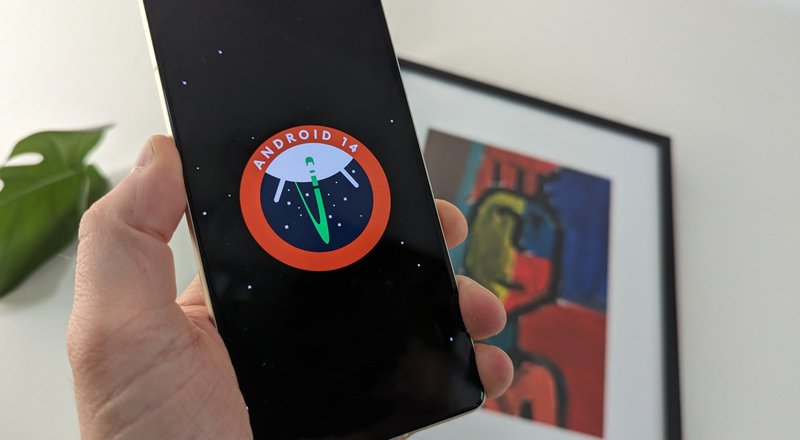


33 Comments
thanks man but when i use it ,y laptop gets heavy my config is c2d 2.2 2gb ram
Hello,the link of “Download Android 4.4 ( Kitkat )”
actually contain Android 4.3 ISO
We want real 4.4 -_-
Sorry Wasim 4.4 is not officially Launched…..
hello thanks man i m using andorid on my ;aptop and uts working fin now basicly i install andorid to use whatssapp now the problem is that if some one send me any thing like pic voice msg so where can i find these material on my lap top or on andorid coz andorid is not showing the file manager can u pleas help me thanks
I have installed it, but how do I interact with it? I can’t use my touchscreen on it, which is disappointing 🙁
Use your Mouse for touchscreen..
Hi, at step 2 it sais select your Operating System as Windows and it’s version which you are currently using. I am running VirtualBox on Linux Ubuntu. What do I have to choose there?
Select your Operating System as Linux
File manager not found……….And HDD is not showing……
It’s Inbuilt in Kitkat….
Mine wont boot into android when i try anything its just rebooting. i Have a Compaq CQ45
Just download Android 4.4 Kitkat Properly……if it’s not getting boot then it’s package problem..
the pointer doesnt apear in the screen.. please help “”
Use Keyboard Shortcuts…
sir,
after installing kitkat 4.4.2 on pc permanently, then after restarting will window or android kitkat or both will show? will i have dual boot opportunity? please clear this doubt. i will be very thankful to you for this.
can i also transfer my files from perdrive to file manager of android?
Ya you will getting dual boot, but don’t install android permanently. Yes you can transfer files on android
Pingback: Google Android kitkat update for Google Glass
can i uninstall android after installing it?
Ya you can easily Uninstall android operating system…
“cannot mount dev/sda1 ..do you want format it now ,, if yes
..it says installation failed .pls check if you have free space “comment is coming
I think Your Hard disk is full, Just Remove some files from your Hard disk and try to install it again.
How to install app and games it because i have all android game and app in my laptop but i dont know how to send or copy them in android x4.4 rc1 one major problem i am not able to see file manager with file manager gallery is dumb and not working and how to see sd card i insert usb but it show damaged sd and sound is not working and bluetooth also please help to solve and i want to install android app
It’s same as you Install OS on your computer, no need to install any drivers. Just Try to Reinstall it.
I am using vm ware workstation 9
Can i play games in it ?and how to install
Just go to Play store and download Games and Play…
Cant i copy game from laptop to android
copy through pendrive
1. first connect pendrive in host system and then copy the file Laps into pen drive
2. then disconnect pendrive from host. now pen drive connected to vmware now we are use pendrive as on of the memory unit in Anroid os
How to install android4.4kitkat faster and give virtualbox faster in windows xp pc
When i Click Start a message shown:
Error relaunching Virtualbox VMprocess: 5
Command Line:’81954AF5-4D2F-31EB-A142-B7AF187A1C41-suplib-2ndchild–comment Andriod — startvm 282ba03e-dc11-4d43-a245-6e7f0d362ac0 — no-startvm-errormsgbox’ (rc=-104)
I am Downloaded andriod 4.4 kitkat
Please Help
Try to Install Latest Version of Virtualbox…
how to reinstall KitKat os on my Micromax a190?